Services
A service is the deployment target where your application runs. Any changes you make to a service are staged and must be deployed before they take effect.
Creating a Service
You can create services in two ways:
Creating Services in a New Project
If a project has no services, you can configure one or more before deploying.
Click Add New, select the required services, configure environments, source, and volumes, then click the Deploy icon.
Services configured in the canvas will deploy one by one in the order they are arranged.
Creating Additional Services in an Existing Project
If the project already contains services, click Create Service, select the required type, and create the service.
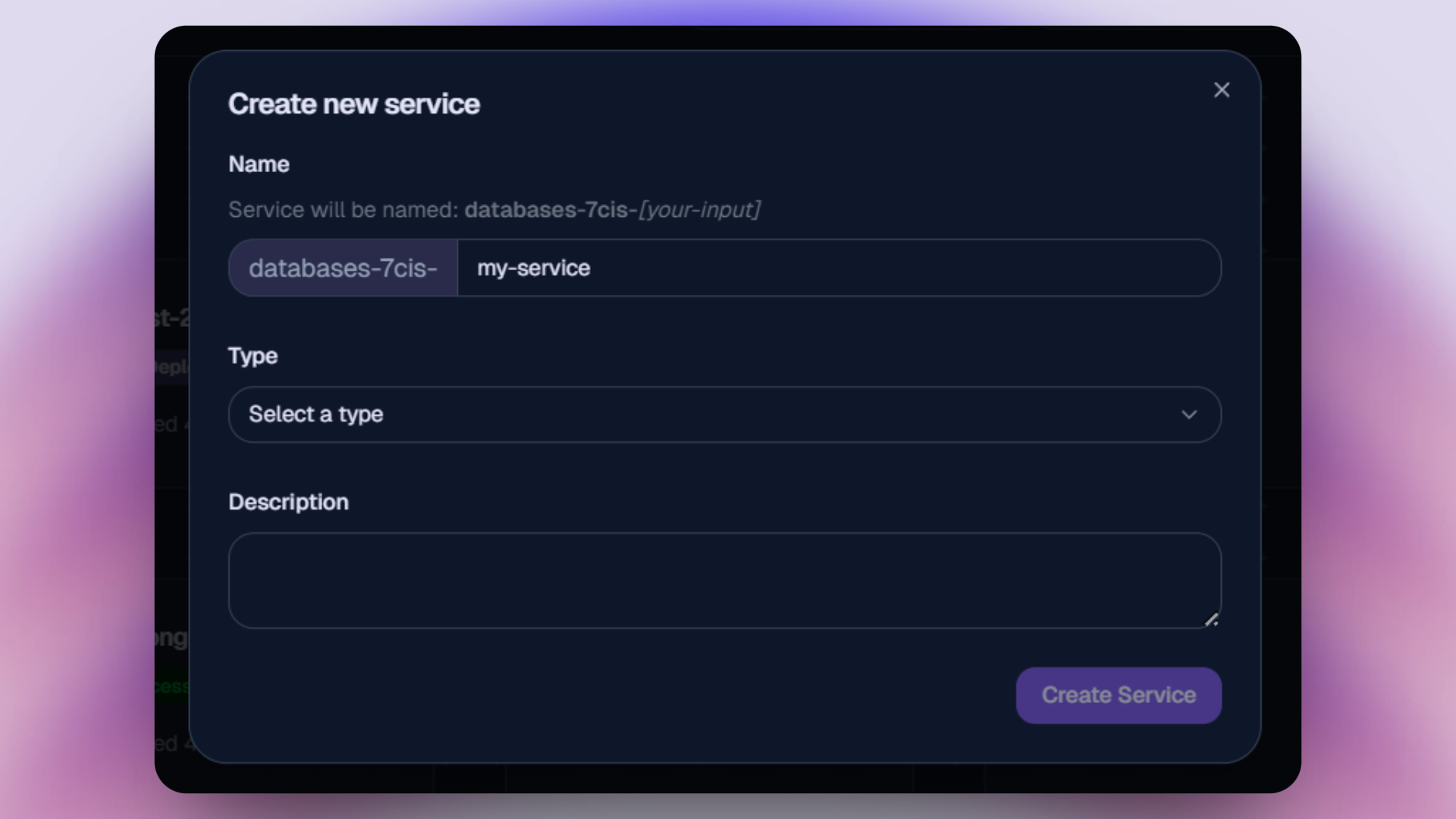
Once created, you will be redirected to the service details page. Configure the service, save changes, and click Deploy to trigger deployment.
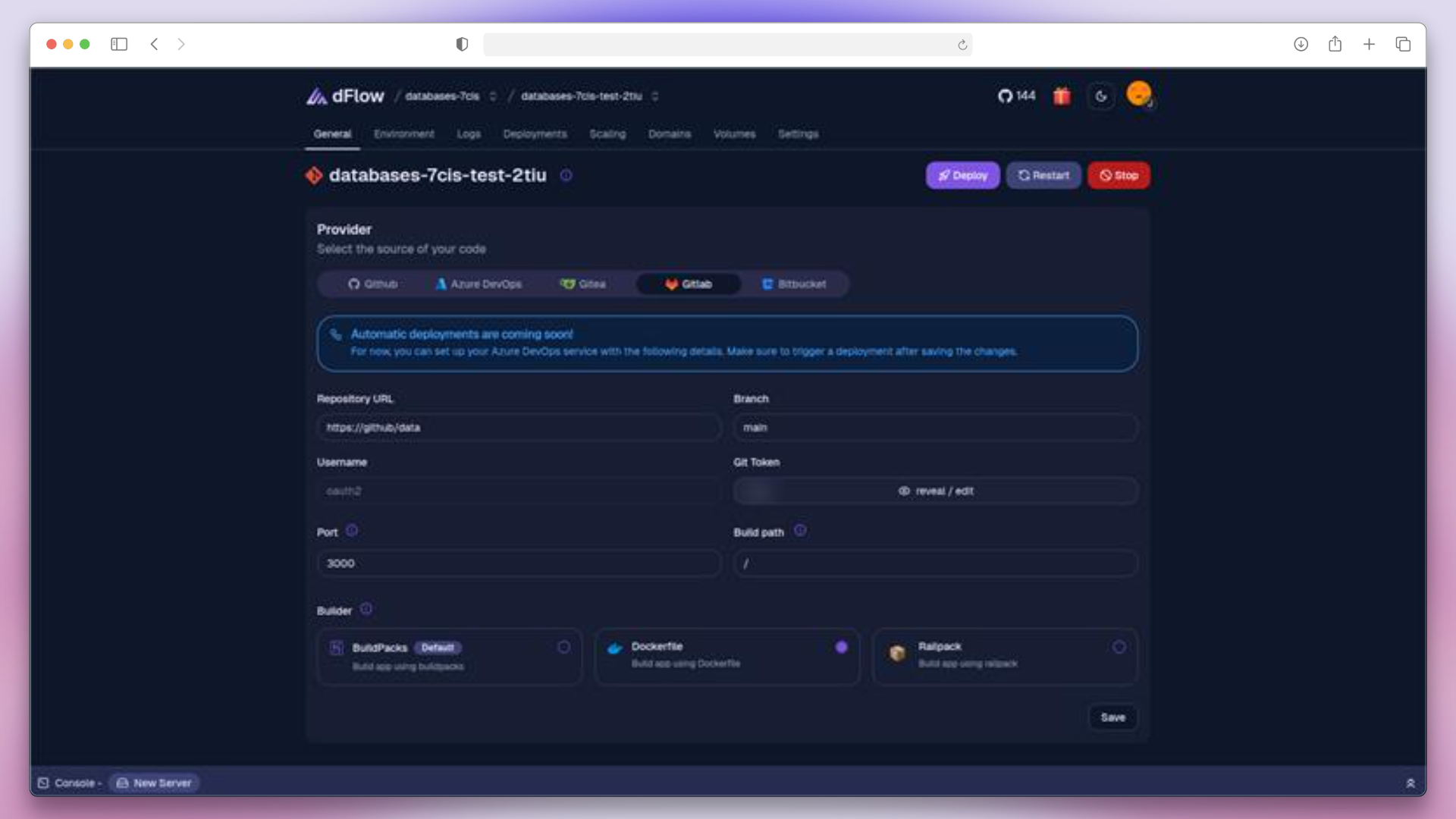
Deploying an App
After creating a service, you can choose one of five source types to deploy your application: GitHub,Azure DevOps, Gitea, GitLab or BitBucket
GitHub
You can connect GitHub in two ways: Manual Setup or GitHub App.
Manual Setup
- Select GitHub as the source type.
- Choose Manual Deployment.
- If deploying from a private repository, provide a Git Token.
- Fill in required fields such as Repository URL and Branch, then save changes.
No automatic deployments
Pushing code to the configured branch will not trigger a deployment automatically. Click Redeploy to apply changes.
GitHub App
- Select GitHub as the source type.
- Choose GitHub App Deployment and select your app from configured GitHub apps, repository, and branch.
- Save changes.
Automatic deployments enabled
Pushing code to the configured branch will automatically trigger a new deployment.
Azure DevOps
- Select Azure DevOps as the source type.
- Provide a Git Token (required for all repositories).
- Fill in required fields such as Repository URL and Branch, then save changes.
Automatic deployments coming soon
Currently, deployments must be triggered manually after pushed changes to configured branch.
GitLab, Bitbucket, and Gitea
- In the service, choose the desired source type.
- If the repository is private, provide a Git Token.
- Public repositories can be deployed without a token.
- Fill in required fields such as Repository URL and Branch, then save changes.
Automatic deployments coming soon
Currently, deployments must be triggered manually after pushed changes to configured branch.
Deploying a Docker Image
You can deploy both public and private Docker images after creating a service of type Docker.
Public Docker Image
- Select Public as the image source.
- Enter the Image URL and any required ports.
- Save changes.
Private Docker Image
- Select Private as the image source.
- Enter the Image URL and any required ports.
- Choose an account from the configured Docker accounts.
- Save changes.
Deploying a Database
You can deploy the following databases: MongoDB, MySQL, MariaDB, PostgreSQL, and Redis.
- Select the database type you want to deploy.
- Click Deploy to start the deployment process.
Deleting a Service
Delete a service by opening settings tab in service and scrolling to the danger zone.