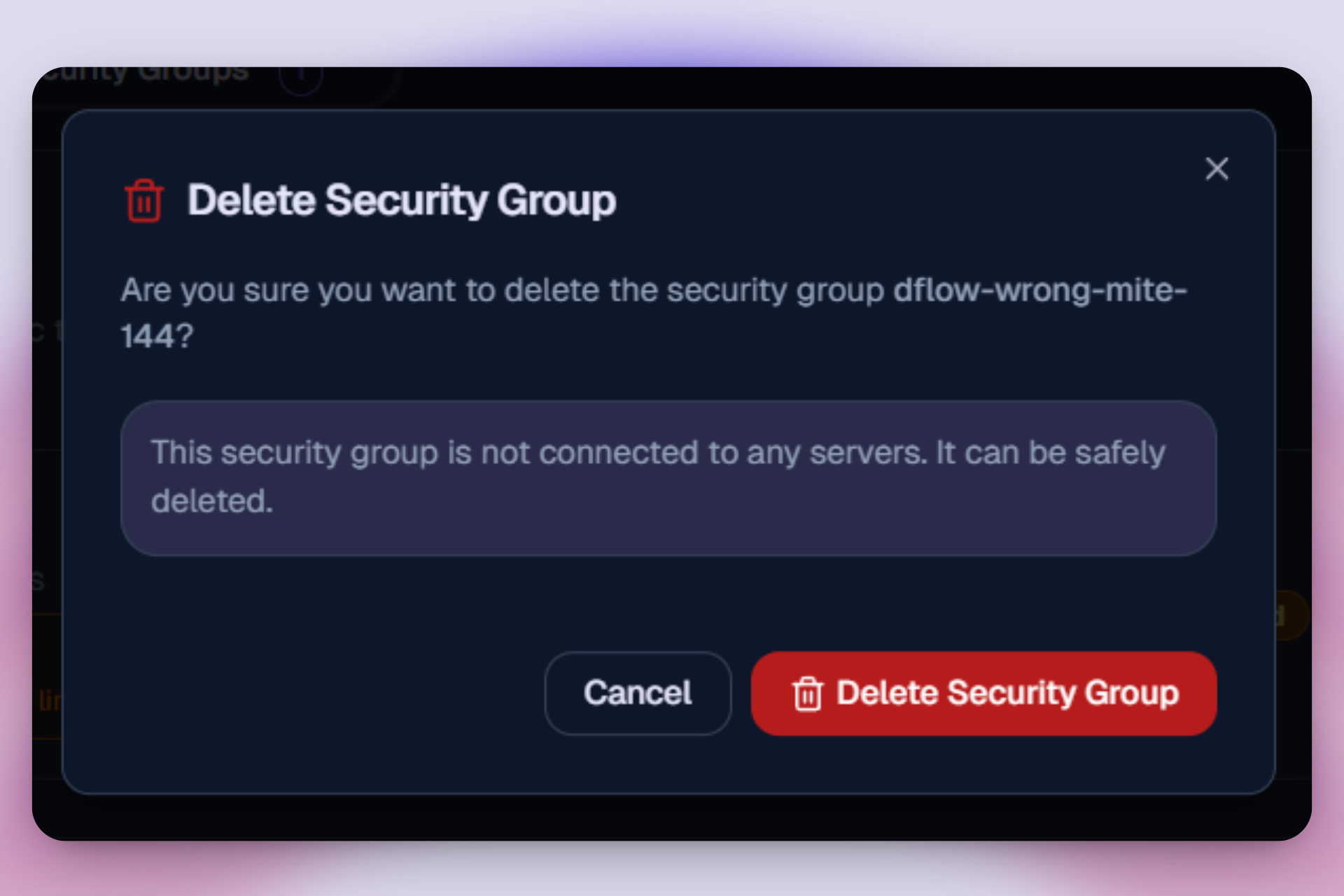ServerSecurity Groups
Security Groups
Manage and configure Security Groups in dFlow to control server access.
Security Groups in dFlow let you control network traffic rules for your cloud servers.
When deploying applications to your AWS infrastructure via dFlow, you can create or edit Security Groups to allow or restrict both inbound (incoming) and outbound (outgoing) traffic.
Creating or Editing a Security Group
- Go to the Security page.
- Navigate to the Security Groups tab in dFlow.
- Click + Add Security Group or select an existing one to Edit icon.
- Provide a Name, Description (e.g., Security group with common rules).
- Choose your Cloud Provider → currently supported: AWS.
- Select the associated Cloud Provider Account.
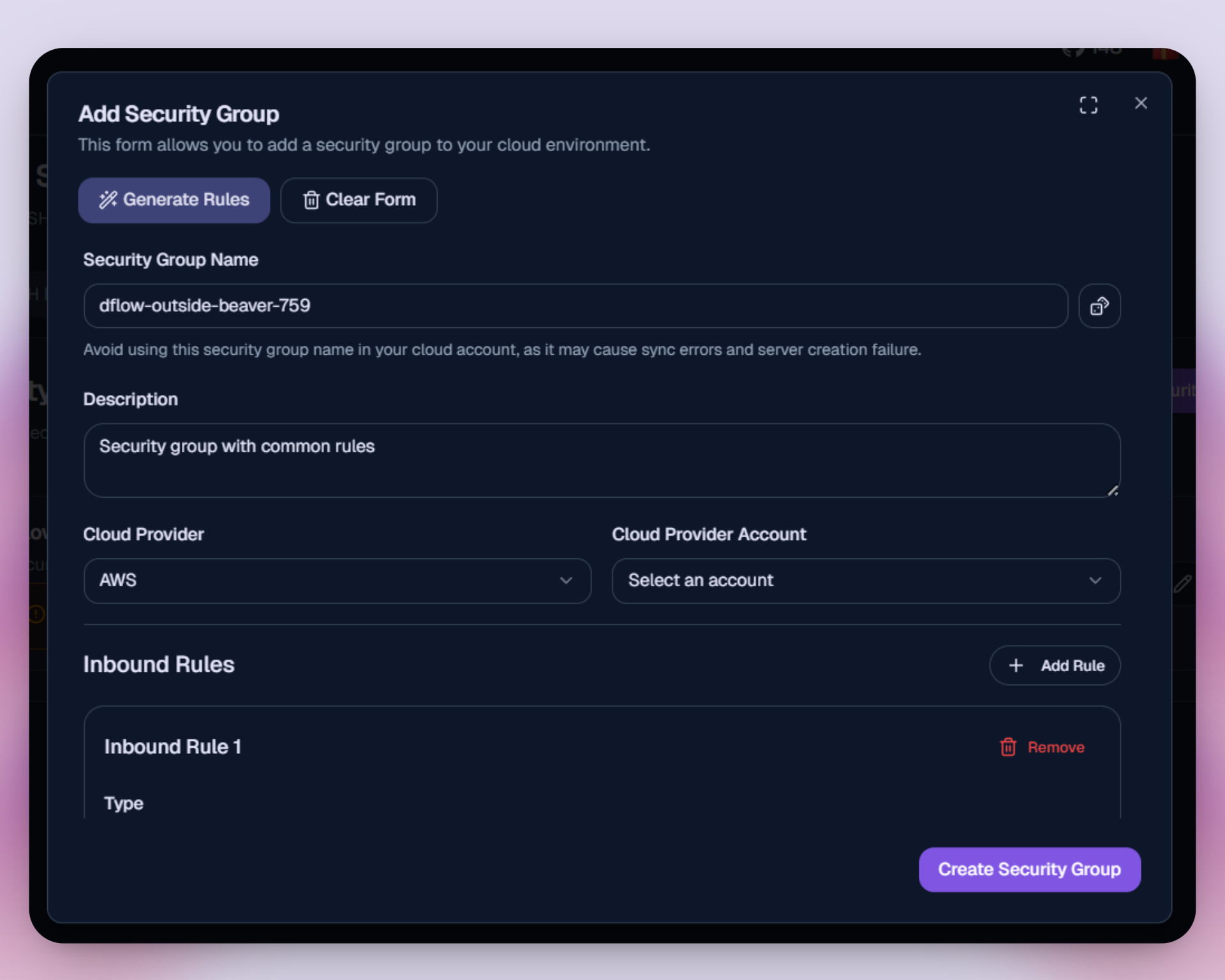
Configuring Inbound Rules
Inbound rules define the types of incoming traffic allowed to your servers.
- Click + Add Rule under Inbound Rules.
- Select the Type (e.g., SSH, HTTP, HTTPS, or Custom).
- The Protocol will auto-populate based on the type.
- Specify the Source Type(e.g., My IP, Anywhere-IPv4,Anywhere-IPv6, Custom)
- Define the Source:
0.0.0.0/0→ Open access from anywhere.- Custom IP or CIDR → Restrict access to trusted networks.
- Add multiple inbound rules if needed.
Best Practice
For better security, avoid using 0.0.0.0/0 for SSH. Restrict SSH access to specific IP addresses
or VPN networks.
Configuring Outbound Rules
Outbound rules define what traffic your servers are allowed to send out.
- Click + Add Rule under Outbound Rules.
- Select the Type (e.g., All Traffic, HTTP, HTTPS, or Custom).
- The Protocol will auto-populate or can be set manually.
- Choose the Destination Type (e.g., My IP, Anywhere-IPv4,Anywhere-IPv6, Custom).
- Enter the Destination in CIDR format (e.g.,
0.0.0.0/0for open access).
Deleting an Security Group
- Go to the Security Group tab and click the delete icon next to the key.
- Click Delete Security Group to remove the Security Group.