Docker Registry
Connect your Docker registry with dFlow and deploy applications seamlessly.
To deploy private images, you need to connect your image registry. This allows your services to pull images securely during builds and deployments.
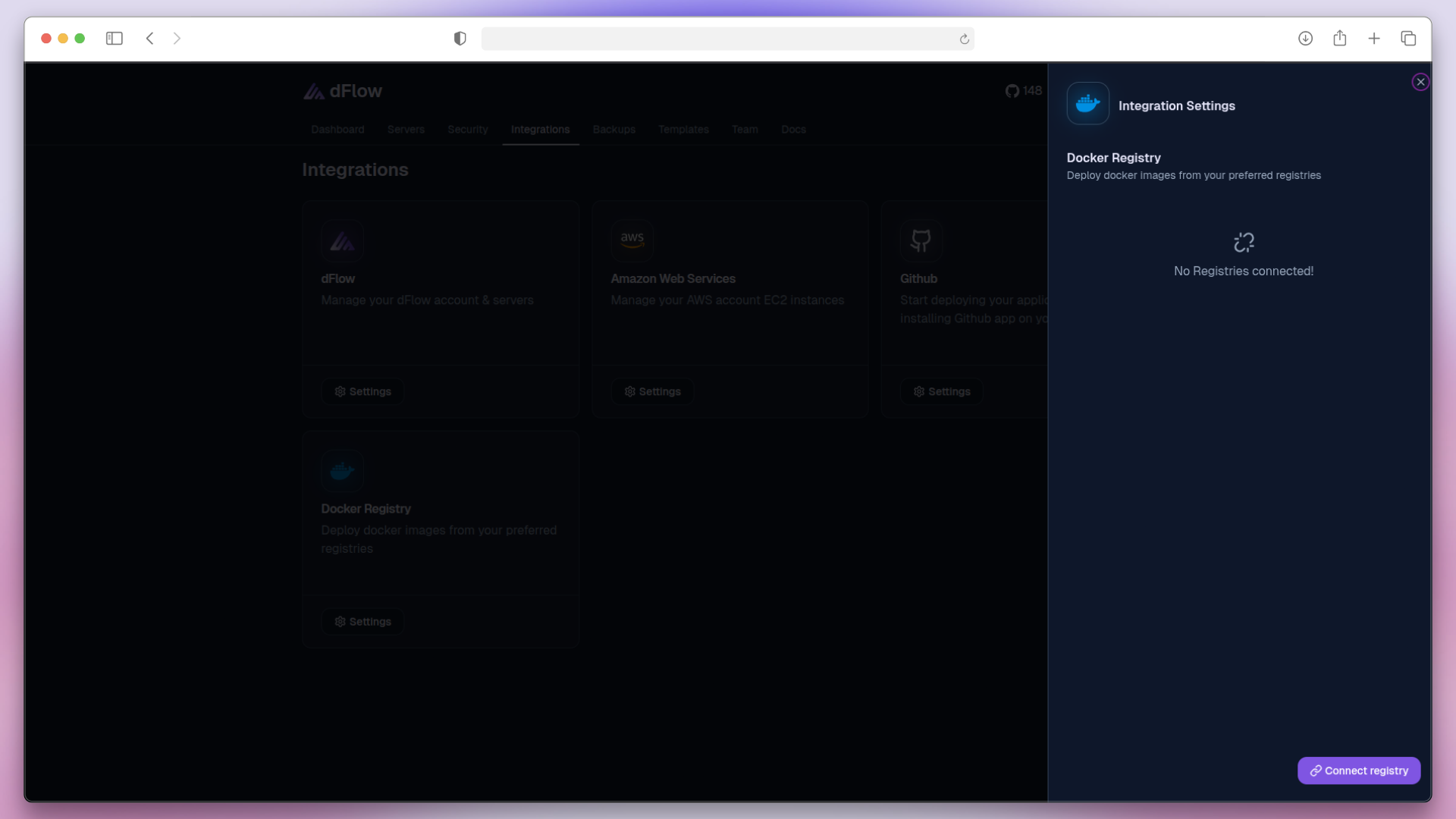
Supported Registry Types
The most widely used container registry for hosting and sharing Docker images publicly or privately.
Store and manage Docker images directly within your GitHub account for seamless integration with repositories.
DigitalOcean Container Registry
A private, secure registry tightly integrated with DigitalOcean services for easy image deployment.
A reliable container registry with advanced security scanning and automated image management.
Docker Hub
To deploy private Docker images from Docker Hub, you must create and use a Personal Access Token (PAT).
For public Docker images, no token is required.
Create a Docker Hub Personal Access Token (PAT)
- Log in to your Docker Hub account.
- Click your profile avatar in the top-right corner and select Account Settings.
- Scroll to Settings and click Personal access tokens.
- Click on Generate new token.
- Give the token a clear Name (e.g.,
dFlow Deployment Token). - (Optional) Set an Expiration for the token to control its validity.
- Click Generate Token.
- Copy and save the token securely—you won’t be able to view it again later.
Connecting Docker Hub to DFlow
- Navigate to the Integrations tab.
- In the Docker card, click Settings, then click Connect registry.
- Provide the required details, including:
- Name
- Registry Type (Docker)
- Username
- Password / Personal Access Token (PAT)
GitHub Registry
To deploy private Docker images from Github, you must create and use a Personal Access Token (PAT).
Steps to Create a classic Personal Access Token
- Sign in to GitHub and click on your avatar (top-right), then select Settings.
- In the sidebar, navigate to Developer settings → Personal access tokens → Classic tokens.
- Click Generate new token and choose Classic token.
- Provide a Token name (e.g.,
dFlow Deployment Token). - Optionally, set an Expiration date for enhanced security.
- Select the required scopes, such as
repofor repository access orworkflowfor GitHub Actions interaction. - Click Generate token.
- Copy the token immediately and store it securely—GitHub will not show it again.
Connecting Github registry to DFlow
- Navigate to the Integrations tab.
- In the Docker card, click Settings, then click Connect registry.
- Provide the required details, including:
- Name
- Registry Type (Github)
- Username
- Password / Personal Access Token (PAT)
DigitalOcean Container Registry
To deploy private Docker images from DigitalOcean, you must create and use a Password/Personal Access Token (PAT).
Steps to Create DigitalOcean Personal Access Token
-
Sign in to your DigitalOcean account.
-
From the dashboard, click on API.
-
Under the API section, click Generate New Token.
-
Enter a Name for your token (e.g.,
dFlow Deployment Token). -
Set an Expiration Date to ensure periodic rotation for improved security.
-
Select the required access levels or scopes (e.g., read or write access).
-
Click Generate Token.
-
Copy and securely store the token, as it will not be shown again.
Connecting DigitalOcean registry to DFlow
- Navigate to the Integrations tab.
- In the Docker card, click Settings, then click Connect registry.
- Provide the required details, including:
- Name
- Registry Type (Digitalocean)
- Password / Personal Access Token (PAT)
Quay
Connecting Quay registry to DFlow
- Navigate to the Integrations tab.
- In the Docker card, click Settings, then click Connect registry.
- Provide the required details, including:
- Name
- Registry Type (Quay)
- Username
- Password